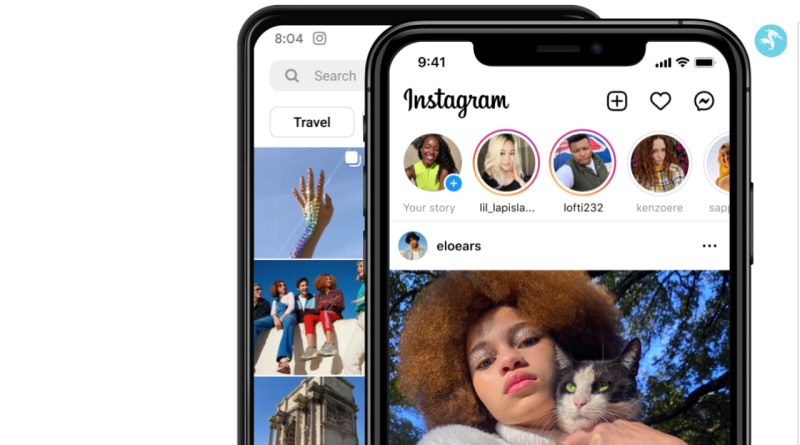How to Delete Your Instagram Account Permanently
Deleting your Instagram account can be a significant decision, whether you’re looking to take a break from social media or permanently remove your presence. This article will guide you through the process of deleting your Instagram account, ensuring you have all the necessary information and steps to complete the process successfully.
Backup Your Instagram Data:
Before you proceed with deleting your Instagram account, it’s essential to back up any data or content you wish to retain. This includes photos, videos, direct messages, and other valuable information associated with your account.
You can download your data by following these steps:
- Open the Instagram app or website and log in to your account.
- Go to your profile and click on the menu icon (three horizontal lines) in the top-right corner.
- Select “Settings” from the menu.
- Tap on “Security,” then “Download Data.”
- Follow the instructions to request a download of your data. Instagram will email you a link to download your data once it’s ready.
Understand the Consequences:
Deleting your Instagram account is permanent, and you won’t be able to reactivate it or retrieve any data once the process is completed. Make sure you consider the implications and ensure it aligns with your intentions before proceeding.
Delete Your Instagram Account Permanently
Access the Instagram Delete Account Page:
To delete your Instagram account, you need to visit the official Instagram website and access the account deletion page.
Follow these steps:
- Open a web browser and go to the Instagram website (instagram.com).
- Log in to your account using your username and password.
- Visit the Instagram account deletion page by clicking on the following link: [Delete Insta Account Permanently].
Select a Reason for Deletion:
On the account deletion page, you will be asked to choose a reason for deleting your account from the provided options. Select the most appropriate reason that aligns with your decision.
Re-enter Your Password:
To proceed with the deletion process, you need to re-enter your password for account verification. Enter the password associated with your Instagram account when prompted.
Delete Your Instagram Account:
Once you’ve completed the previous steps, click on the “Permanently delete my account” button to initiate the deletion process. A confirmation pop-up will appear, asking you to confirm your decision. Carefully read the information and click “OK” to confirm.
Finalize the Deletion Process:
After confirming your decision, Instagram will begin the process of permanently deleting your account. This process may take a few days, during which time your account will be deactivated. Once the deletion process is complete, you will no longer have access to your account, and all associated data will be permanently removed.
Alternatively you can follow steps as given here on Instagram Help support
https://help.instagram.com/370452623149242
Conclusion:
Deleting your Instagram account requires careful consideration and understanding of the consequences. By following the step-by-step guide outlined in this article, you can confidently delete your account, ensuring you’ve backed up any necessary data and made an informed decision. Remember to take into account the irreversible nature of the process and consider alternative options such as temporary deactivation if you’re unsure about permanently deleting your Instagram account.
If you Still Having some issue let us know in comments.