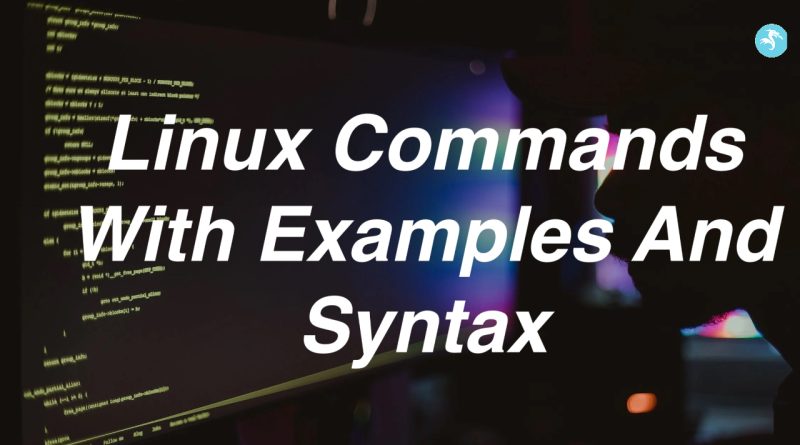Linux Commands With Examples And Syntax
Here are some important Linux commands along with examples:
1. cd: Change directory. This command is used to navigate between directories. For example, to navigate to the “Downloads” directory, you would type:
“`
cd Downloads
“`
2. ls: List files and directories. This command lists the files and directories in the current directory. For example, to list all files and directories in the “Downloads” directory, you would type:
“`
ls Downloads
“`
3. mkdir: Create a new directory. This command is used to create a new directory. For example, to create a new directory called “Documents”, you would type:
“`
mkdir Documents
“`
4. rm: Remove files and directories. This command is used to remove files and directories. For example, to remove a file called “example.txt”, you would type:
“`
rm example.txt
“`
5. cp: Copy files and directories. This command is used to copy files and directories. For example, to copy a file called “file.txt” to the “Documents” directory, you would type:
“`
cp file.txt Documents/
“`
6. mv: Move or rename files and directories. This command is used to move or rename files and directories. For example, to move a file called “file.txt” to the “Documents” directory, you would type:
“`
mv file.txt Documents/
“`
7. touch: Create a new file. This command is used to create a new empty file. For example, to create a new file called “example.txt”, you would type:
“`
touch example.txt
“`
8. grep: Search for a pattern in a file. This command is used to search for a pattern in a file. For example, to search for the word “example” in a file called “file.txt”, you would type:
“`
grep example file.txt
“`
9. ps: Display information about running processes. This command is used to display information about running processes. For example, to display information about all running processes, you would type:
“`
ps aux
“`
10. top: Display real-time system resource usage. This command is used to display real-time system resource usage. For example, to display real-time information about system processes, you would type:
“`
top
“`
11. sudo: Run a command with administrative privileges. This command is used to run a command with administrative privileges. For example, to update the package list on Ubuntu, you would type:
“`
sudo apt-get update
“`
12. chmod: Change file permissions. This command is used to change file permissions. For example, to give the owner of a file read, write, and execute permissions, you would type:
“`
chmod u+rwx file.txt
“`
13. chown: Change file ownership. This command is used to change file ownership. For example, to change the owner of a file to a user called “john”, you would type:
“`
chown john file.txt
“`
14. tar: Create or extract a compressed archive. This command is used to create or extract a compressed archive. For example, to create a tar archive of a directory called “project”, you would type:
“`
tar -czvf project.tar.gz project/
“`
15. find: Search for files in a directory hierarchy. This command is used to search for files in a directory hierarchy. For example, to find all files in the current directory that end with “.txt”, you would type:
“`
find . -name “*.txt”
“`
16. curl: Transfer data from or to a server. This command is used to transfer data from or to a server. For example, to download a file from a website, you would type:
“`
curl -O https://example.com/file.txt
“`
17. ssh: Connect to a remote server. This command is used to connect to a remote server securely using the SSH protocol. For example, to connect to a server with the IP address “192.168.1.100” as a user called “john”, you would type:
“`
ssh [email protected]
“`
18. scp: Securely copy files between hosts. This command is used to securely copy files between hosts using the SSH protocol. For example, to copy a file called “file.txt” from a remote server to the local machine, you would type:
“`
scp [email protected]:/path/to/file.txt .
“`
19. ping: Test network connectivity. This command is used to test network connectivity by sending packets to a remote host and measuring the response time. For example, to test connectivity to a server with the IP address “192.168.1.100”, you would type:
“`
ping 192.168.1.100
“`
20. df: Display disk space usage. This command is used to display disk space usage on the system. For example, to display the disk space usage of all mounted file systems, you would type:
“`
df -h
“`
21. du: Display disk usage of files and directories. This command is used to display the disk usage of files and directories. For example, to display the disk usage of a directory called “Documents”, you would type:
“`
du -sh Documents/
“`
22. history: Display command history. This command is used to display the command history of the current shell session. For example, to display the last 10 commands entered, you would type:
“`
history 10
“`
These are just a few more examples of some of the most important Linux commands. There are many more commands available, each with their own syntax and functionality.